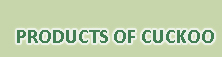※ Documentation:
Frequently Asked Questions:
1. Q: How to download and use HemI 1.0 software?
A: Firstly, please visit the HemI software Page at http://hemi.biocuckoo.org/down.php. You can download the latest version of HemI software in "※HemI 1.0 Download" section. Please choose the package dependent on your computer Operating System (OS). After downloading, please double clicking on the program ico, then the HemI 1.0 could be easily installed on your computer. To use the HemI 1.0 software, you can read the manual first. Also, we prepared 4 demos for you. You can browse the demos online or in local softwares.
2. Q: What's the usage of the demos?
A: We randomly chose 4 proteins from the widly spreaded journals. Then the heatmaps are implemented in HemI 1.0. You can try to modify one of the demos into your figure at a start to use HemI 1.0 .
3. Q: May I put two or more heatmaps in a single graph or add edit heatmap by adding some other figures with HemI?
A: At current stage, the HemI 1.0 can't make more than one heatmap in a single figure, also, HemI can't edit figures. In the HemI 1.0, the rational is easy-to-use. If you truely need some other functions, please do not hesitate to contact with us. We will realize the new functions based on experimentalists feedback in later updated versions.
4. Q: I have a few questions which are not listed above, how can I contact the authors of HemI 1.0?
A: Please contact the major author: Dr. Yu Xue or Wankun Deng for details.
5. Q: I was trying to install the software in Mac OS but my installer says the file is damaged. How can I properly install the software in Mac OS?
A: By default, Mac OS 10.8 or later only allows users to install applications from 'verified sources'. In effect, this means that users are unable to install most applications downloaded from the internet. You can follow the directions below to prevent this error message from appearing.
(1) Open the Preferences. This can be done by either clicking on the System Preferences icon in the Dock or by going to Apple Menu > System Preferences.
(2) Open the Security & Privacy pane by clicking Security & Privacy.
(3) Make sure that the General section of the the Security & Privacy pane is selected. Click the icon labeled Click the lock to prevent further changes.
(4) Enter your username and password into the prompt that appears and click Unlock.
(5) Under the section labeled Allow applications downloaded from, select Anywhere. On the prompt that appears, click Allow From Anywhere.
(6) Exit System Preferences by clicking the red button in the upper left of the window. You should now be able to install applications downloaded from the internet.
6 A simple demo of using HemI: